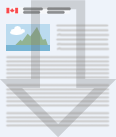Expungement Application Guide and Form
Important information
Some web browsers may not let you see our PDF forms when you click on the link to them. In such cases, you will need to manually download the form and open it from your computer. Follow the instructions below to do so.
Downloading and opening fillable PDF files
PC users
Downloading the PDF file
Choose the appropriate save or download option for your browser
- (Google Chrome) Save Link as
- (Internet Explorer) Save Target As
- (Firefox) Save Link As
- (Safari) Download Linked File
Opening the PDF file
- Use Windows Explorer to get to the location on your computer where you saved the file.
- Right click on the PDF file.
- Select “Open with”.
- Select “Choose program”.
- Select “Adobe Acrobat Reader”.
- Make sure to check the box that says “Always use this program to open these files”.
- Select “OK”.
Mac users
Downloading the PDF file
- Press the Control (ctrl) key and click on the link of the PDF file you want to save.
- When the option menu appears, choose “Download link to disk” or “Download linked file”.
- Choose the location on your computer where you would like to store the file. Your computer will start the download once you have selected a location.
Opening the PDF file
- Use Spotlight or Finder to look for the downloaded file.
Why can’t I view the PDF form on my computer?
To view a PDF document, you must have a PDF reader installed. Download the file to your computer and use Adobe Reader 10 (or higher) to read it. Mobile devices such as iPads, tablets and mobile phones can’t be used for Parole Board of Canada forms.
For more information read Adobe’s Solutions to common issues viewing PDFs from a website.
Page details
- Date modified: